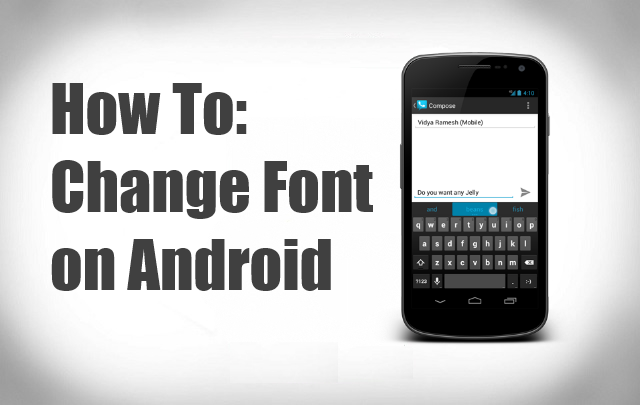There are many benefits to rooting your Android. Root provides access to parts of the phone that were otherwise unavailable, meaning that you can increase the speed of the phone and even install the operating system from another device. The main reason I use root, is to customize my phone to have it exactly the way I want. One of the ways of doing this, is by changing the system’s font.
By changing the font on your Android, you change the entire font. Not just on the home screen, but the text throughout the entire operating system. This is why it requires root access.
What you need
The only thing you need before you begin this tutorial, is root access to your phone. I haven’t done a tutorial on this, as there are so many different variations for each device that there would be countless posts. If you’re not sure how to root your Android, check out Ready2Root.com and search for your device. The easiest way of doing this also includes the use of a computer.
1: Download Font Changer
The first step is to go to the Google Play Store and download ‘Font Changer (root)‘. It’s a small download that wont work unless you have rooted your phone.
2: Choose a font
Using your computer as the easiest option, download a font of your choice. There are loads of websites where you can do this, my personal favourite is DaFont. Take time when choosing your font, it changes everything from the home screen to the texts, and even the web content on some browsers. If you choose a thin font, you may need to change it to large on your phone settings.
3: Download and transfer the font
Once you have chosen your font, connect your phone to your computer and enter mass storage/USB transfer mode. In your SD card, go to ‘.fontchanger’ and drop the .ttf file there. Then you can safely disconnect your phone.
4: Setting the font
Visit the Font Changer application. If done correctly, the application should wait for a while as it refreshes the fonts. Once it’s done that, it should display you with the name of the fonts you have dropped in the ‘.fontchanger’ folder. Select the font you have just downloaded and reboot your phone.
Done!
When your phone reboots, your system should have a completely new font throughout. As I mentioned, it may be worth expanding the text size to see it better, which can be done in the settings menu of most Android phones.